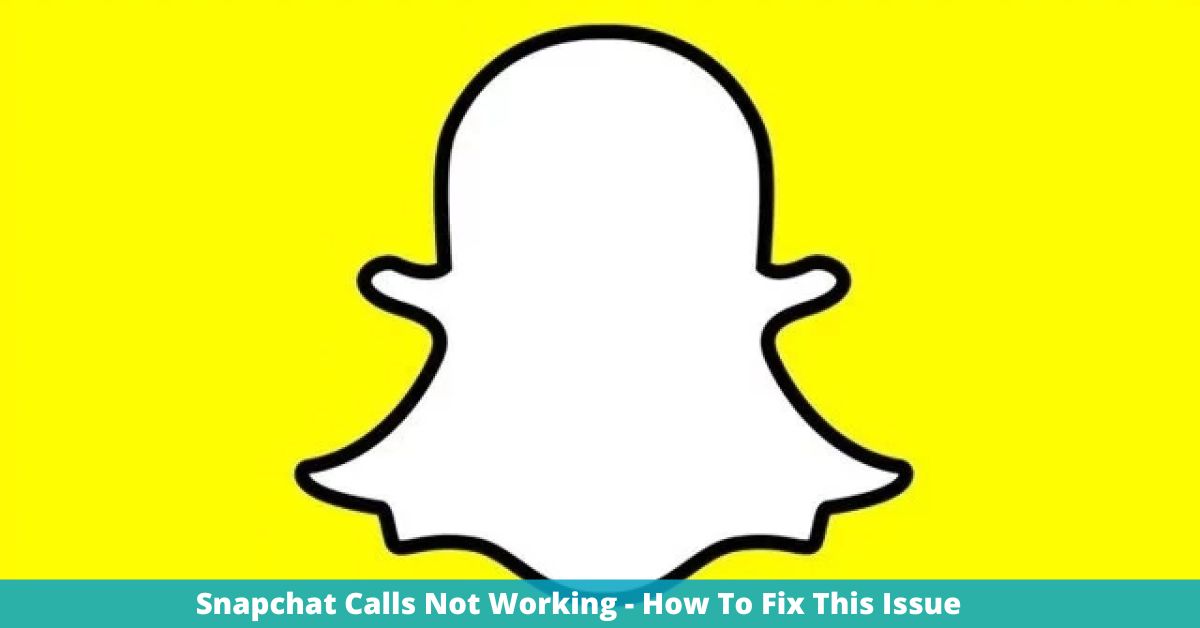Snapchat is an interactive media app that allows users to send and receive instant messages. Snap Inc. is the company behind it. One of the most notable and distinctive features of Snapchat is that photographs and messages received by the recipient are only viewable for a limited time before being instantly deleted. You may also customise your bitmoji with various hairstyles, outfits, and other features. The users’ privacy is respected and they are carefully protected.
Recently, customers have been experiencing an issue known as “Snapchat Call Not Working.”
Why Snapchat Calls Not Working?
This problem is caused by a weak internet connection on your device, as well as an outdated version of Snapchat, which you must upgrade. There may be glitches and issues with the Snapchat app on your device from time to time. The following are some of the most important reasons:
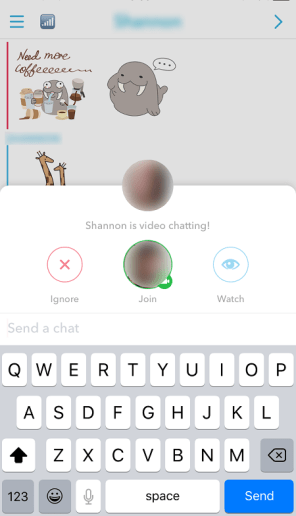
Wifi or Internet connection isn’t working properly.
- Snapchat Cache Is Full
- Snapchat’s Oldest Version
- Disabled Call Permission for Snapchat App
- Performance of the Device is Slow
- Snapchat has certain bugs
- Wifi or Internet connection isn’t working properly.
Also Read- How To Get A Streak Back On Snapchat 2022?
How to Fix the Problem of Snapchat Calls Not Working?
Check your Internet connection
Make sure your internet speed and connection are working properly. If not, double-check that your device is receiving enough Wifi signal. This will eventually allow you to make a snapchat call from your snapchat app to the snapchat app of another individual.
Install the latest version of the app from the Play Store
Another option is to upgrade your Snapchat application. If you’re still using an older version, head to the Google Playstore or App Store and download the latest version.
Reset your Snapchat
- First, go to your phone’s settings.
- Now select App Management, Apps, or Installed Apps from the drop-down menu.
- There you must find the Snapchat app.
- Click on the Storage Usage tab.
- Clear data and Clear cache are two options.

Also Read- Ads On TikTok Cannot Be Disabled, However Data Can Be Made Private
Clear Cache/ Data
A cache is necessary for quickly loading app data, but when it fills up, it might cause problems with the app’s functionality. Snapchat calls aren’t connecting, filters and lenses aren’t loading or working, and there are a slew of additional issues. Clear the cache data and files in the Snapchat app to make room for the app’s features to work.